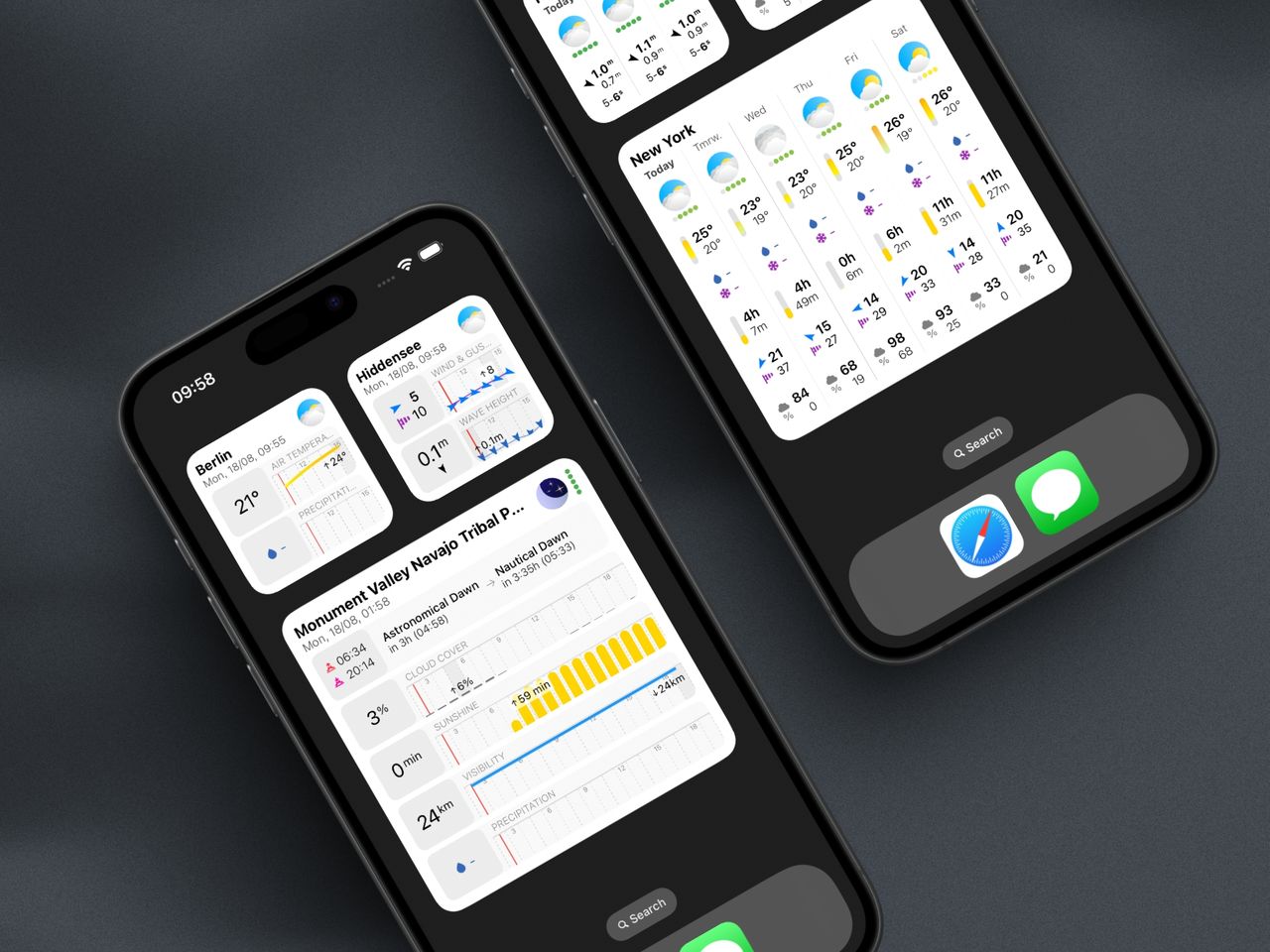
Let’s be honest: checking the weather shouldn’t require opening an app, waiting for it to load, and navigating through multiple screens. That’s exactly why weather widgets for iPhone have become essential for anyone who wants instant access to forecasts right from their home screen.
But here’s the thing - even the supposedly “best” weather widgets for iPhone fall short in at least one crucial area. They either show too little information, lack any real interactivity, or don’t let you customize what you actually want to see. After months of development, I’ve solved all these problems with Sonuby’s configurable weather widgets.
Think about how often you check the weather. Before heading out for a morning run? When deciding what to wear to work? Planning weekend activities?
I personally check weather forecasts at least five times a day - deciding whether to bring my jacket to the coworking space, checking if I need sunscreen (yes, you should wear it daily, but who actually does?), or figuring out if that afternoon bike ride is happening.
Having weather widgets on your iPhone home screen means these decisions take seconds, not minutes. No app opening, no searching, no navigation - just glance and go.
Sonuby Weather Widgets give you instant access to forecasts that matter to you. Choose from 9 specialized reports, customize every variable, and tap for seamless details.
If you’re a more visual person, here’s a video walkthrough showing all the widgets in action:
After testing dozens of weather apps and widgets to find the best weather widgets for iPhone, I’ve designed three distinct types that each solve different forecasting needs:
The Now & Next Hours widget is designed for those moment-to-moment weather decisions. Available in four different sizes (small, medium, large, and extra large on iPad), I’ve designed this widget to adapt to your needs.
What makes it special? Unlike basic weather widgets for iPhone that just show temperature and precipitation, I’ve built it to let you choose from 9 different report types:
The real magic happens when you tap the widget. Instead of just opening the app to a generic screen, I’ve designed it to take you to a specially designed Live Overview showing exactly what you were looking at, plus all the variables that couldn’t fit in the widget. No hunting, no searching - just seamless information flow.
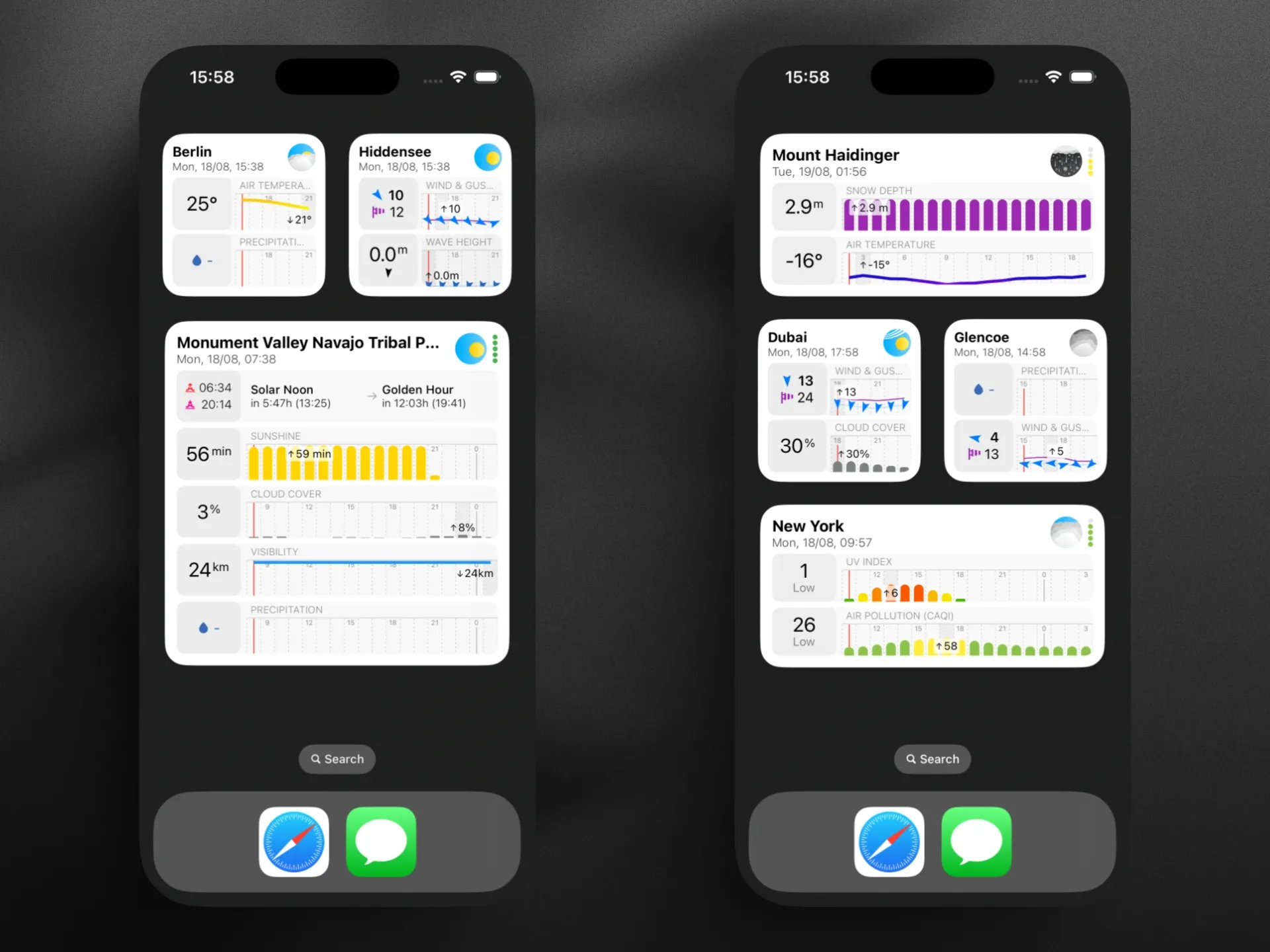
The Now & Next Hours widget adapts to your chosen weather report, showing the most relevant variables for your activities.
Sometimes you need more data, not more hours. That’s where the Extended widget comes in. I’ve designed this iPhone weather widget to display twice as many forecasting variables as the standard version - perfect for weather enthusiasts who want comprehensive information at a glance.
Yes, you’ll see fewer hours ahead, but for many users, having temperature, precipitation, wind speed, humidity, pressure, UV index, and visibility all in one place is worth the trade-off. I’ve made this widget available exclusively for Enthusiast subscribers in medium, large, and extra large sizes.
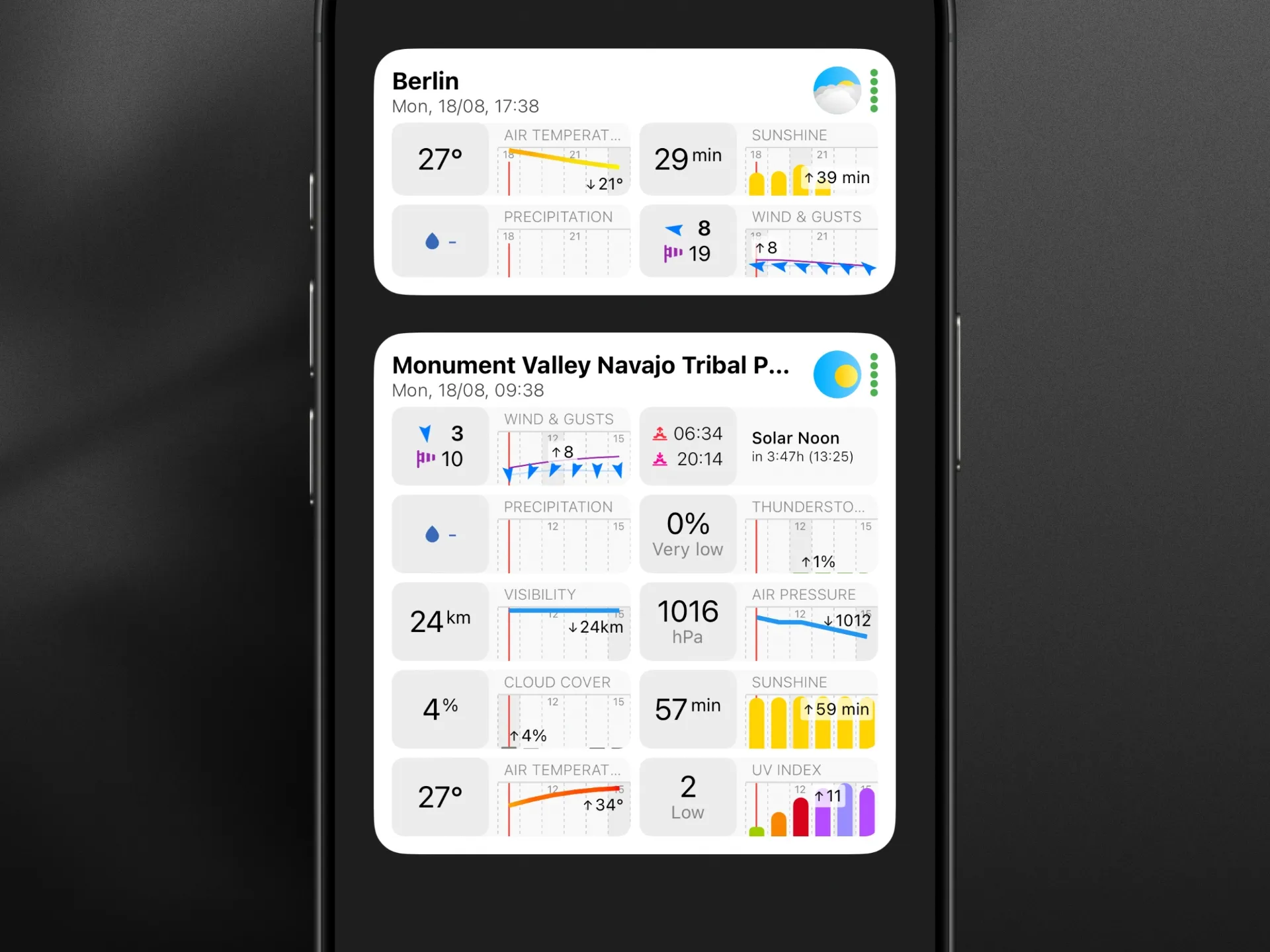
More data, fewer hours: the Extended widget displays twice as many forecasting variables as the standard version.
Planning beyond today? I’ve designed the Next Days widget to provide daily forecasts for up to 6 days on iPhone (12 days on iPad), all customizable based on your selected weather report.
Tap on any day in the widget, and you’ll jump directly to a detailed daily overview for that specific day. From there, swipe between days or dive into 14-day trends for individual variables. It’s the kind of intuitive interaction that makes you wonder why all weather widgets for iPhone don’t work this way.
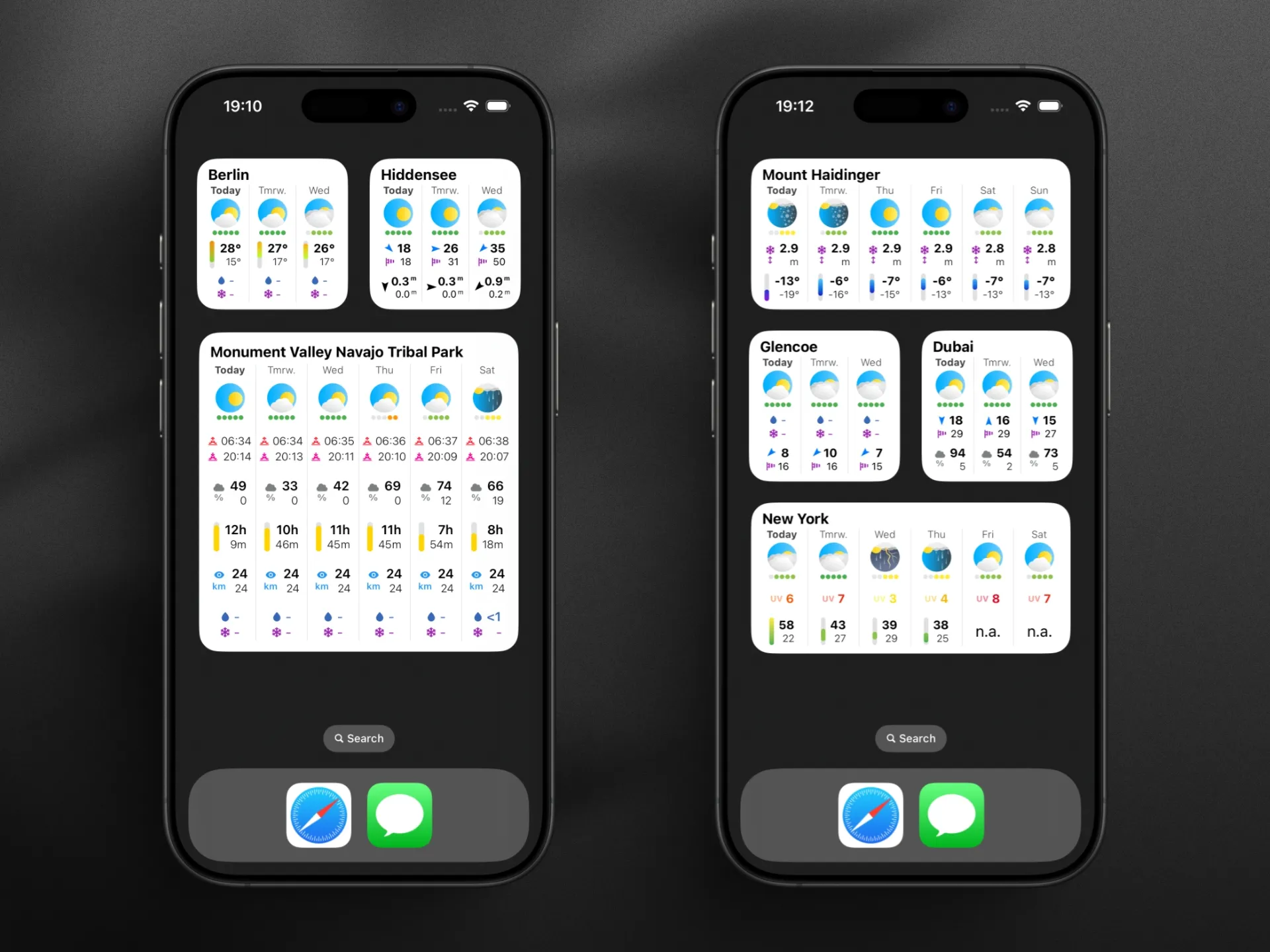
Plan your week ahead with the Next Days widget, showing daily forecasts for up to 6 days on iPhone.
Here’s where things get really interesting. Most weather widgets force you to accept whatever information the developer thinks is important. Not with Sonuby - I’ve built it differently.
Your configuration syncs instantly, transforming the widget into your personal weather dashboard. Want thunderstorm risk at the top because you’re planning outdoor events? Move it there. Don’t care about atmospheric pressure? Hide it. It’s your widget, your way.
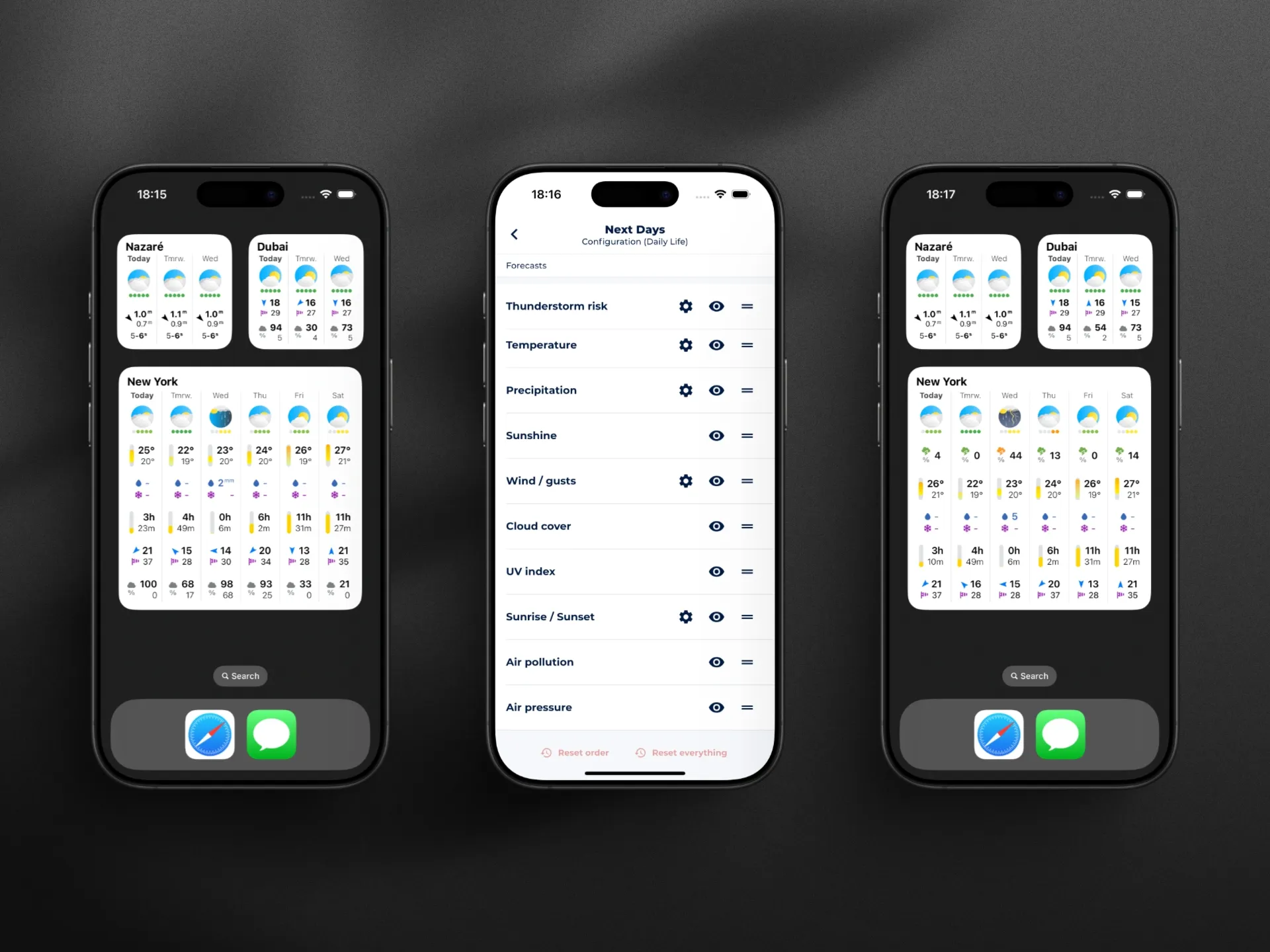
Complete control over your widget: reorder variables, hide what you don’t need, or reset to defaults.
Set up a medium Now & Next Hours widget with the Daily Life report. See temperature, feels-like temperature, precipitation, and wind speed for the next 3 hours. One glance tells you whether to wear shorts or tights, and if you’ll need that rain jacket.
Use the Photography report to display golden hour times, cloud cover percentage, and visibility. I’ve designed the widget to become your assistant for planning that perfect sunrise shoot.
A small Next Days widget shows you the week’s weather pattern. Spot that rainy Thursday and remember to leave the bike at home that day.
The large Now & Next Hours widget with the Daily Life report displays temperature, feels-like temperature, precipitation, and wind trends. Plan your outdoor adventures with confidence.
The problem with most weather widgets? They’re glorified app shortcuts. Tap them, and you’re dumped into the main app with no context about what you were looking at.
I’ve built Sonuby’s weather widgets for iPhone to work differently:
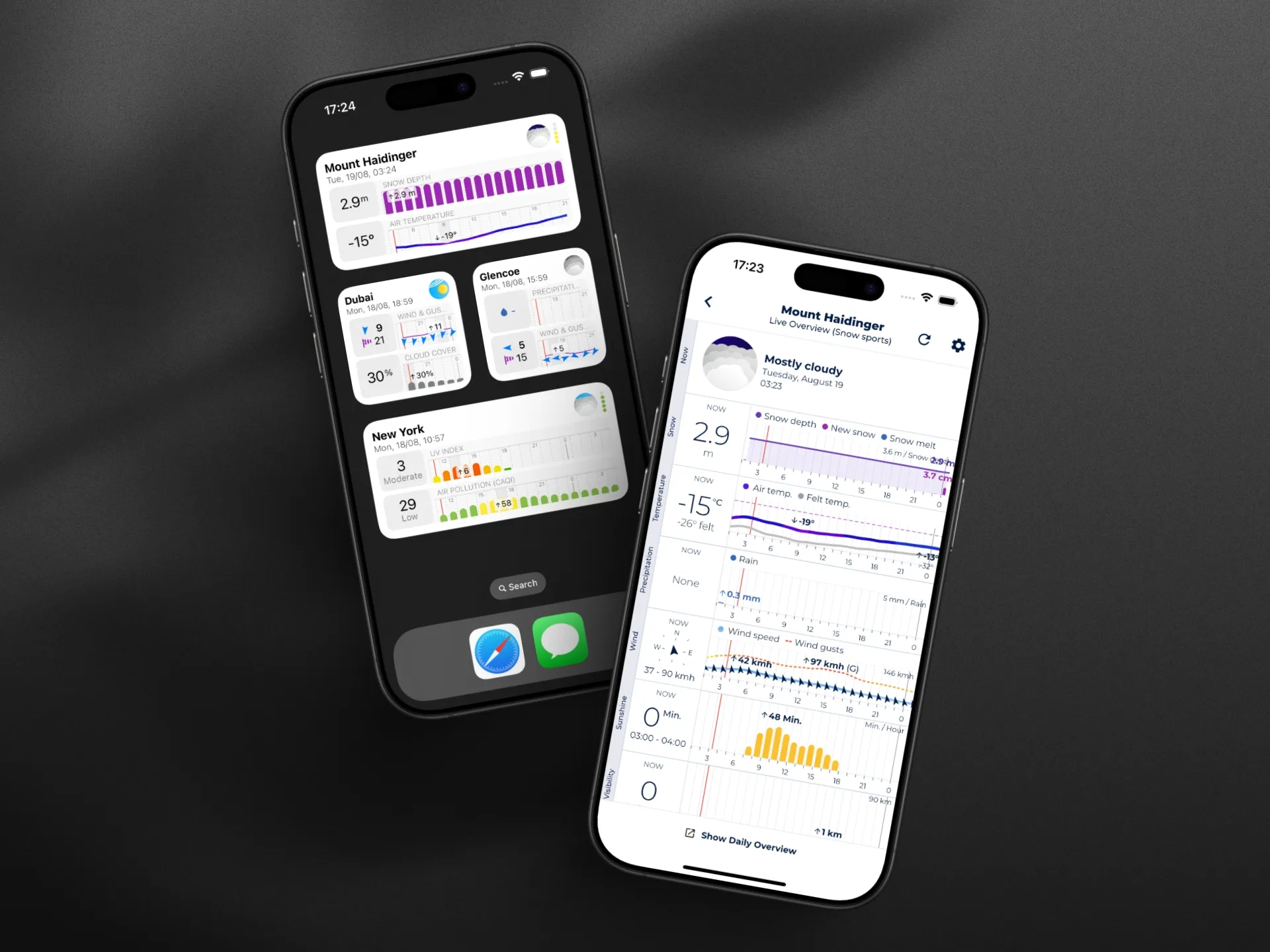
Tap any widget to open a detailed view in the app, showing exactly what you were looking at plus additional context.
Getting started with weather widgets on your iPhone is straightforward:
Pro tip: Add multiple widgets for different locations or report types. Have one for your home with general weather, another for your favorite ski resort with snow conditions.
Yes, Sonuby weather widgets display cached data when offline. They'll show the last successful update and refresh automatically when connection returns.
Sonuby widgets are designed to refresh hourly, but Apple's battery optimization may delay updates to preserve battery life. This intelligent scheduling ensures you get fresh data when you need it most. Additionally, tapping on a widget to open the app will force an immediate update of the widget data.
Absolutely! You can add as many Sonuby widgets as you want, each configured for different locations and report types.
Sonuby widgets work on any iPhone running iOS 16 or later, with size options optimized for different screen sizes.
Basic widgets are available to all users. Widget configuration and the Extended widget require an Enthusiast subscription.
Weather widgets for iPhone have evolved from simple temperature displays to comprehensive, customizable forecast dashboards. With my approach to Sonuby’s widgets - focusing on information density, true interactivity, and deep customization - you’re not just adding a widget to your home screen. You’re creating a personalized weather station that adapts to your lifestyle.
Whether you’re a photographer chasing golden hour, a runner planning morning workouts, or simply someone who likes to know if they need an umbrella, Sonuby’s weather widgets transform how you interact with forecast data on your iPhone.
Ready to upgrade your weather experience? Download Sonuby from the App Store and discover why these are becoming known as the best weather widgets for iPhone. Your perfectly customized forecast is just a glance away.